
Class for Zoom
What's on this page? Select a link below to jump to that session description.
Introduction Video | Download Class for Zoom | Training Videos | Set Up in Blackboard | Class Instructor Checklist | Class Lesson Plan Template |Class for Zoom Installation Guide for Students |
E-Mail Template for Introducing Class for Zoom to Students |Class for Zoom Trainings
The Whole Classroom, Built on Zoom
Class for Zoom has everything you need to facilitate virtual learning, from videos and polls to quizzes and collaborative working space. Class offers enhanced breakout rooms, an in-app proctoring tool, and reports that include attendance, participation, and achievement. View the Introducing Class Flyer to learn more.
In this 6-minute long video, Michael Chasen, Co-Founder and CEO of Class explains how Class brings the physical classroom experience online and ultimately why now, more than ever before, teachers need the right tools for online learning.
Select the link above to download and install Class for Zoom on your computer. Links for downloading to a Mac and Windows are included. If you are using a computer on campus, Class for Zoom will already be installed and should be available under the Start menu or on your Desktop as an icon.
In the document below, hover over then select the blue squares to watch the videos in a new tab. Use the scroll bar in the PDF viewer below to view the rest of the document.
In this 5-minute long video, Casey provides a step-by-step guide on how to add Class for Zoom links for your students to access in your Blackboard course. For more assistance, access the Class Instructor Guides.
The Class Instructor Checklist above provides you with step-by-step instructions on how to get your class set up. Use the scroll bar to view the rest of the document, use the + or - symbols to zoom in or out.
The Lesson Planning Template above may be used by you to help structure your lessons, organize your daily content, and map out how you will leverage different Class tools. Use the scroll bar on the left of the document to view all pages. To download, select the download icon in the upper right corner.
The Class for Zoom Installation Guide for Students above provides your students with step-by-step instructions on how to get to install and access Class for Zoom in Blackboard. Use the scroll bar to view the rest of the document, use the + or - symbols to zoom in or out.
Selecting the Email Template for Introducing Class for Zoom to Students above provides you with a template on how to introduce your students to Class for Zoom via an email or even an announcement in Blackboard!
Class For Zoom Trainings
ITAS is offering Class For Zoom Trainings in March! Selecting a date and press the link down below will open up Class so you can attend the session. The sessions will all cover the same content so feel free to show up to the one that works best with your schedule! If it asks for a password, it's WSUTech.
March 6th at 10 AM
March 8th at 1 PM
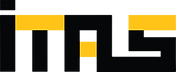.png)