
Teaching with a Master or Template
WSU Tech Teaching Practices and Procedures
This page provides a breakdown of how WSU Tech creates, structures, and delivers content. Information is organized from the first step to the final step in course development and design.
Additionally, WSU Tech has adopted a practice of using Master and Template courses, this process assists faculty and ITAS members in the development and maintenance of courses and content. This practice is also explained.
We want your teaching experience to be pleasant and successful. Please feel free to contact ITAS at itas@wsutech if you have any questions.
How to Access WIDS
After completing PRD 003 Systems Orientation, a WIDS user account will be created for you by the ITAS Coordinator. If you are unsure if you have an account with WIDS, or need a password reset, contact itas@wsutech.edu
WIDS can be accessed here. A WIDS link is also located on the myWSUTech Faculty page. The URL for WIDS is https://watc.wids.org
WIDS Course Learning Outcomes
A Course Learning Outcome, also called Course Standard, is a general statement describing meaningful, observable, and measurable knowledge, skills, and/or dispositions students will learn in a course. Course Outcomes are made up of competencies.
A competency is a specific statement that describes exactly what a student will be able to do in a measurable way in a course.
Example of Course Learning Outcomes from WIDS. These are general statements describing what the student is expected to learn.

Example of competencies in WIDS. The Course Outcome is shown at the top, and the criteria for the competencies are below. Note that the competencies are specific statements of what the student is expected to learn.

Instructional Modality and Accessing the Course Schedule
Instructional Modalities
Modalities refer to the method that the course will be taught. At WSU Tech, we use 3 modalities: Web-based, Hybrid, and Traditional.
-
Web-based: Also called Online Learning. Courses in which learning takes place solely through web-based learning online.
-
Hybrid: Courses in which a portion (usually 25-99%) of the traditional face-to-face instruction has been replaced with web-based learning.
-
Traditional: Also called Face-to-Face (F2F), courses in which the instruction and learning take place at the same time, in the same physical location.
Interactive Schedule
The Interactive Schedule houses information for all courses running in a semester. The Interactive Schedule can be accessed here, or by selecting the Interactive Schedule link on the Faculty page on myWSUTech.
Below is a screenshot from the Interactive Schedule. Hover your mouse over the yellow downward facing arrows to view more about certain areas of the schedule.
WSU Tech Course Standards
WSU Tech has adopted specific course standards as a best instructional practice. These standards ensure students receive quality instruction and that students have a successful learning experience.
Select the linked title to access the WSU Tech Course Standards rubric.
WSU Tech is committed to online and hybrid course quality. This video discusses why we have course standards as well as where to find them. (6:54)
Select the linked title to access the WSU Tech Culture of Quality Video.
You may also access the video slides and a transcript of the video.
Locating Your Course Shell in Blackboard
You can access your course in Blackboard two different ways:
-
Login to MyWSU Tech and then click on the Bb icon in upper right hand portion of the site.
-
Login directly to https://blackboard.wsutech.edu
-
After logging in, courses you have been assigned will appear under My Courses
Select the linked title to access the direct login page to Blackboard.
Start Here Module & What's New Announcements
What is required to be loaded into the Start Here Module?
Instructors are responsible for loading 3 documents into the Start Here Module:
-
Instructor Welcome: General information about the instructor, as well as contact information. This must be loaded as a PDF for proper viewing.
-
Tips for Success: What the students need to do in order to get an 'A' in the course. This also must be loaded as a PDF.
-
Course Syllabus: Document which communicates information about the course, and defines expectations and responsibilities of the student. This is added as a link to your Simple Syllabus.
Students have access to their Blackboard course 7 days before the course start date, so it is important that these 3 documents are loaded at least 7 days prior to the course start date, to avoid student confusion.
Where do I find my course's syllabus?
The syllabus is a contract with your students, so it is important that the correct information is entered into the course syllabus when it is created. Much of the syllabus contains pre-loaded policy information. WSU Tech syllabi are stored on the Simple Syllabus website and will automatically roll into courses beginning in Fall of 2022. To update or import information on your course’s syllabus, go to the Simple Syllabus dashboard located on the MyWsuTech portal, or access your syllabus via the Simple Syllabus tab in Blackboard.
Master and Template Courses
WSU Tech uses Master Course Shells and Template Course Shells for delivering content to students. Masters and templates explanations, as well as information on requesting a course copy of a master or template for a live course is included in the link provided. Policies and procedures for adjusting master and template courses also discussed.
This process is explained using an infographic (a visual representation of information).
Select the linked title to view the Masters and Template infographic.
Course Preparation
WSU Tech has adopted department course standards to ensure consistency in the format and design of Blackboard courses. These standards are a quality control check to make sure courses are easy to navigate, and to ensure students have the same experience regardless of the department or course they are taking within the college.
Access WSU Tech Course Standards by selecting the linked title.
Using the WSU Tech Course Standard as a Guide for Course Preparation
The WSU Tech course standards are a guide detailing best practices for course development and design. These standards are a guide used by faculty and instructional designers in course development to provide a consistent format and user experience.
The goal for course development is that all courses will have the same format, navigation and user experience in any course in any department within WSU Tech.
This practice has several benefits:
-
Ease of use and navigability for students
-
Consistent format and design
-
Using best practices for creating course content for online and face-to-face courses
-
Quality assurance that leads to student success and achievement
Review Instructional Material Copied from Master or Template
Best practices for course preparation require you review your course before students enter it. Reviewing your course entails checking the following items:
-
Course Links-Use the Check Course Links tool in Blackboard in Packages and Utilities section of the Control Panel.

The Control Panel is located on the left side of the screen, under the navigation menu.
Check Course Links is in the Packages and Utilities menu.

Review Instructional Material Copied from Master or Template-continued
-
Assessments
-
Check the grade center for institutional assessment rubrics. There may be one or several depending on the way the course is used in the assessment process. These grade columns include rubrics you complete for students in this area. Columns are available to you, but hidden to students. You will notice grade center columns named
-
Information Literacy Skills
-
Oral Communication Skills
-
Problem Solving
-
Written Communication
-
Work Place Skills
-
-
Course quizzes and exams are located in the Tests, Surveys, and Pools section of Course Tools.
-
Check for accurate location within the course and they are added to the course module. Select this link to access a detailed explanation for this process.
-
-
-
Media
-
The Check Course Links tool will notify you of any broken media links.
-
Check videos or multimedia links each semester. YouTube videos may be taken down by owners or may not exist anymore.
-
-
Textbook Publisher Materials
-
Your course may use resources from the publisher - we call these 3rd party resources.
-
You will need to set up accounts with the publisher - contact your department lead to start the process.
-
Check links to make sure they work.
-
-
Content
-
Go through your course content to familiarize yourself with the material. You will be able to answer student questions and explain how to use the content.
-
This also keeps your students engaged and your email inbox empty.
-
Importance of Reviewing Course Textbook
Reviewing the textbook to be knowledgeable is an essential step for preparing to teach! Knowing what's in the textbook makes your teaching more effective and credible.
It also makes you more comfortable in your role because you already know what's in the book therefore you can focus on presenting your knowledge and skills rather than worrying about not knowing the textbook contents.
Institutional Assessment
The Assessment - The Basics PowerPoint will give you an overview of the assessment process at WSU Tech.
For more information about the assessment process at WSU Tech,
select the linked title to view the Assessment Website on Innovation Cafe.
Third-party Content
If a course you will be teaching utilizes content from a third party vendor such as a publisher, it is important to review the material and understand how it works with Blackboard and how the students access it. Examples of third-party vendors include: 180 Skills (ITL), Cengage, Pearson, etc. ITAS provides assistance with setting up and utilizing third-party content Blackboard via Open Labs and through step-by-step tutorials located in the Innovation Cafe.
Select the linked title to view the Third-party tutorials.

Work Ethics
WSU Tech utilizes the Work Ethic and Professional Behaviors curriculum from Mike Rowe Works and NC3.
The professional world is full of challenging situations, including conflicting personalities, miscommunication, and cultural differences. In Employability Skills Training, students will learn about typical workplace etiquette protocols, communication standards, and cultural awareness strategies in order to navigate these common obstacles. This course will prepare students by educating them on the importance of establishing and maintaining their professional image in the workplace. Whether students are working on the manufacturing floor, in a medical facility or in a professional office setting practicing professional expectations will help ensure that their occupational environment is positive and productive. Professional etiquette is equally as valuable as technical skills, therefore, WSU Tech is committed to helping student fully prepare for the workplace. Employability Skills Training has been integrated into programs across the college to ensure students have all the skills necessary to promote, practice and consistently demonstrate proficiency in their career.
Students will integrate internal attitudes with external behaviors so that their personal attributes reflect the expectations of their future employers. The program provides a study of human relations and professional development in today's rapidly changing world. The course prepares students for living and working in a complex society through a focus on positive attitude, personal responsibility, delayed gratification and work ethic.
Students do not pay any additional fees for Employability Skills Training, it is offered during their normally scheduled class time, and has become a component of their skills training at WSU Tech. They will engage with their peers, and similarly to the work environment, to practice these professional skills. Upon completion of the training, students will receive a nationally recognized credential from the National Coalition of Certification Centers (NC3) and Mike Rowe Works Foundation adequately demonstrating their achievement to potential employers regarding their proficiency of the highly desired work ethic skills.
Select the linked title to view the Workshop Session Breakdown.


Not sure if your department or the course you teach utilizes the Work Ethic and Professional Behaviors curriculum from Mike Rowe Works and NC3? A document has been developed that lists what programs and courses utilize the curriculum. Check this document to see if your course uses the curriculum.
Select the linked title to view the EST Curriculum Integration List.
Instructional Technologies
Review Instructional Technologies in the Course
Instructional technologies can be anything from a video to a web-based tool or software. WSU Tech expects instructors to use innovative teaching tools and techniques in their classes.
Therefore, it is important to become familiar with any type of instructional or educational technology that is used in your course or within your department.
Adding Additional Content
You are welcome to add content to your template or master course shell. Google searches are great ways to find new resources and content for your course. Also check the Technology section of the Innovation Café for "tried and true" tools instructors have successfully used. ITAS will be able to help you create and add those pieces to your course.
Educational technologies are also available through ITAS. We have tools and ideas to bring innovation and engagement to your class.
Master courses may not be changed without the consent of the SME and instructional designer who developed that course. Template courses may be changed by individual instructors with the approval of their department lead.
NOTE: You may add content, but you may not delete or take away content as it has been developed to meet the program and course objectives approved by the Kansas Board of Regents, industry certification bodies, and WSU Tech.
Creating or Finding Additional Content for a Master or Template Course Shell

ITAS has assembled a list of content creation tools. As mentioned previously, Google is a great way to explore new content creation tools.
Access the Content Creation Tools page by selecting the linked title.
Equipment

Using Blackboard - Best Practices
ITAS has created a Top 10 Best Practices Guide to help you with using Blackboard for your courses. In this guide, you will find best practices for accessing Blackboard, navigation, course organization, course management, tesching techniques and grading.
Select the linked title to view the Top 10 Best Practices Guide.
ITAS had created a checklist with best practices and tasks that faculty need to know how to do to utilize the grade center in Blackboard. It includes tasks such as setting up the grade center, entering grades, and several caveats when using the grade center and submitting final grades.
Select the linked title to view the Blackboard Grade Center Best Practices Checklist.
ITAS has created step-by-step guides to assist you with Blackboard tools and operations.
Select the linked title to view the Blackboard User Guides.
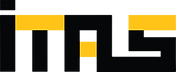.png)